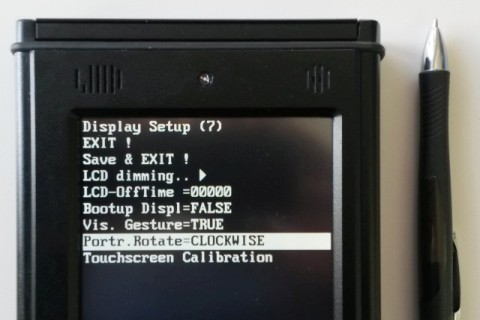The 'landscape' mode is the default. The device (MKT-View II,III,IV) automatically reconfigures itself when an application is loaded
which was designed for a display with larger horizontal than vertical resolution.

'Landscape' demo application (source: programs/MKTview4/MV4_Demo.cvt)
loaded into an MKT-View IV with 800 * 480 pixels. Click on image to magnify.
Note the main connector (here: 'Lemo') on the right side of the device.
Since there is only one 'landscape' mode (unlike the two flavours of 'portrait' mode explained below),
there is no configuration for this display mode in the device's own setup menu.
At the time of this writing (2015-04-29), there were no plans for a landscape mode
with the display mounted 'upside down' (to have the main connector on the left side).
In a few devices with older ARM CPU (like MKT-View II), and in all newer devices with Cortex-M3/M4-CPU (like MKT-View III/IV), the display can be mounted in two different ways for portrait mode:


Note that BOTH of the above screenshots were taken with the same demo application loaded into the device (programs/MKTview4/MV4_Portrait.cvt, contained in the installer).
The decision if the CPU (or graphic controller) rotates the framebuffer by 90 or 270° depends on the device's configuration
in the 'Setup / System' menu. In the MKT-View III and IV, the setup item can be reached this way: